Vy Interface
Ask Vy: Type a prompt and see what Vy can do! Watch as it interacts with your computer and shows its thought process step by step.

Access History: Click the clock icon to view your interaction history.
Select Display: Click the display icon to choose the screen where Vy should appear.
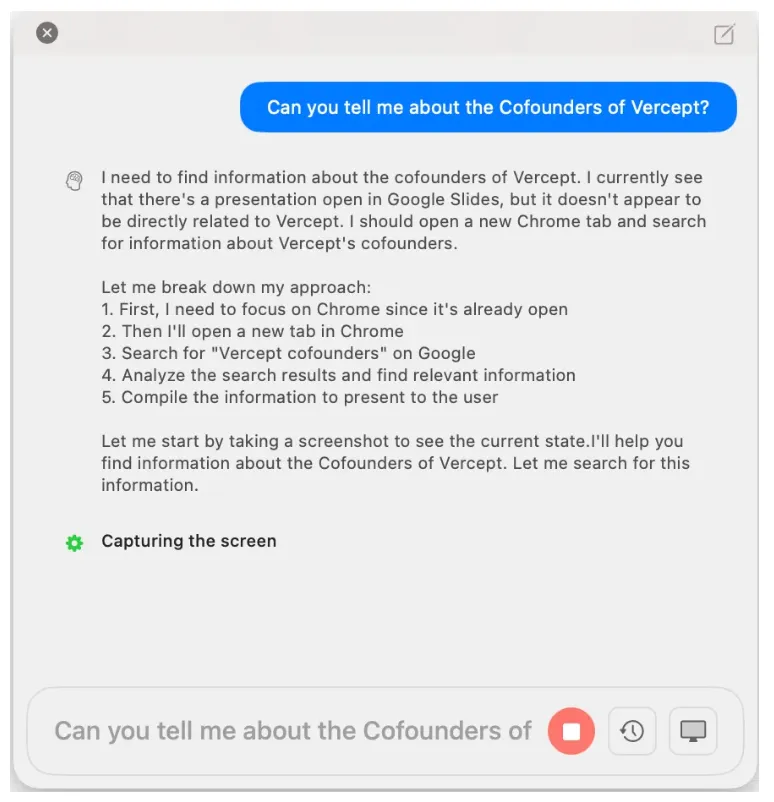
Interrupt Vy: Click the red button to stop Vy and regain control of your screen
Create a New Task: Click the Compose icon (pen on notepad) in the upper-right corner to create a new task.
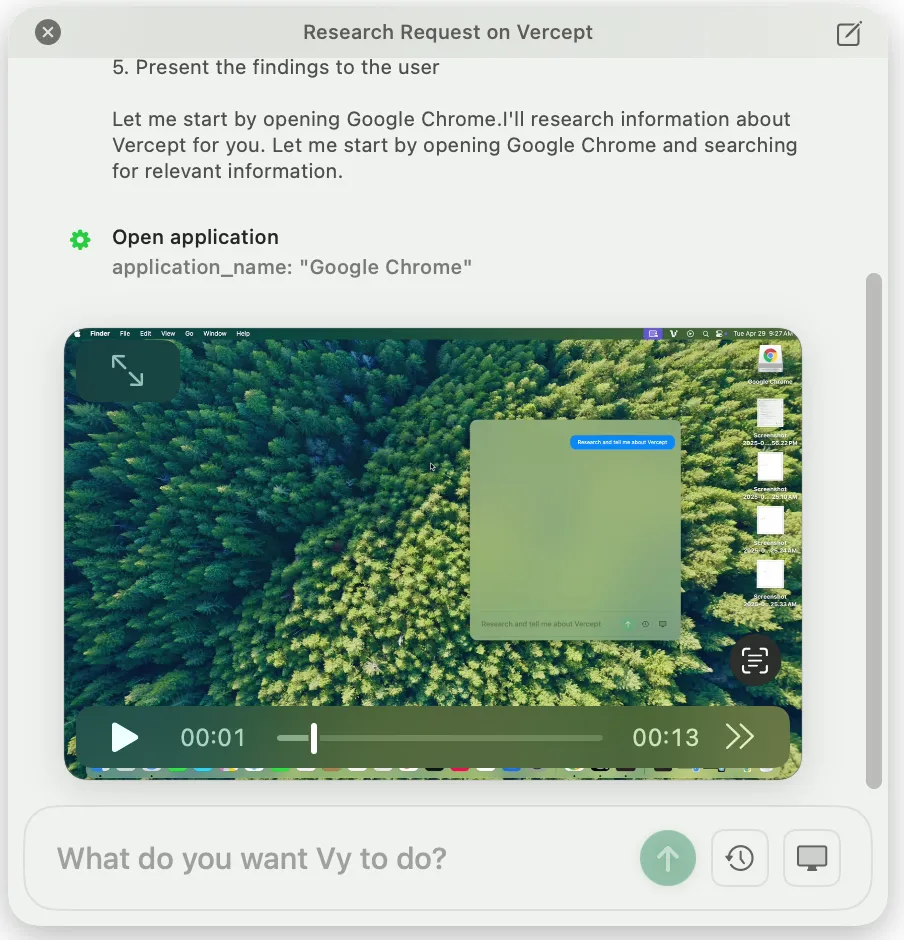
Task Recording: After completing a task, Vy automatically saves a recorded video of its actions to your computer.
Ask Vy
Use the “@” symbol to refer to your open tabs, videos, PDFs, or blog posts and ask Vy to answer questions or handle tasks for you.
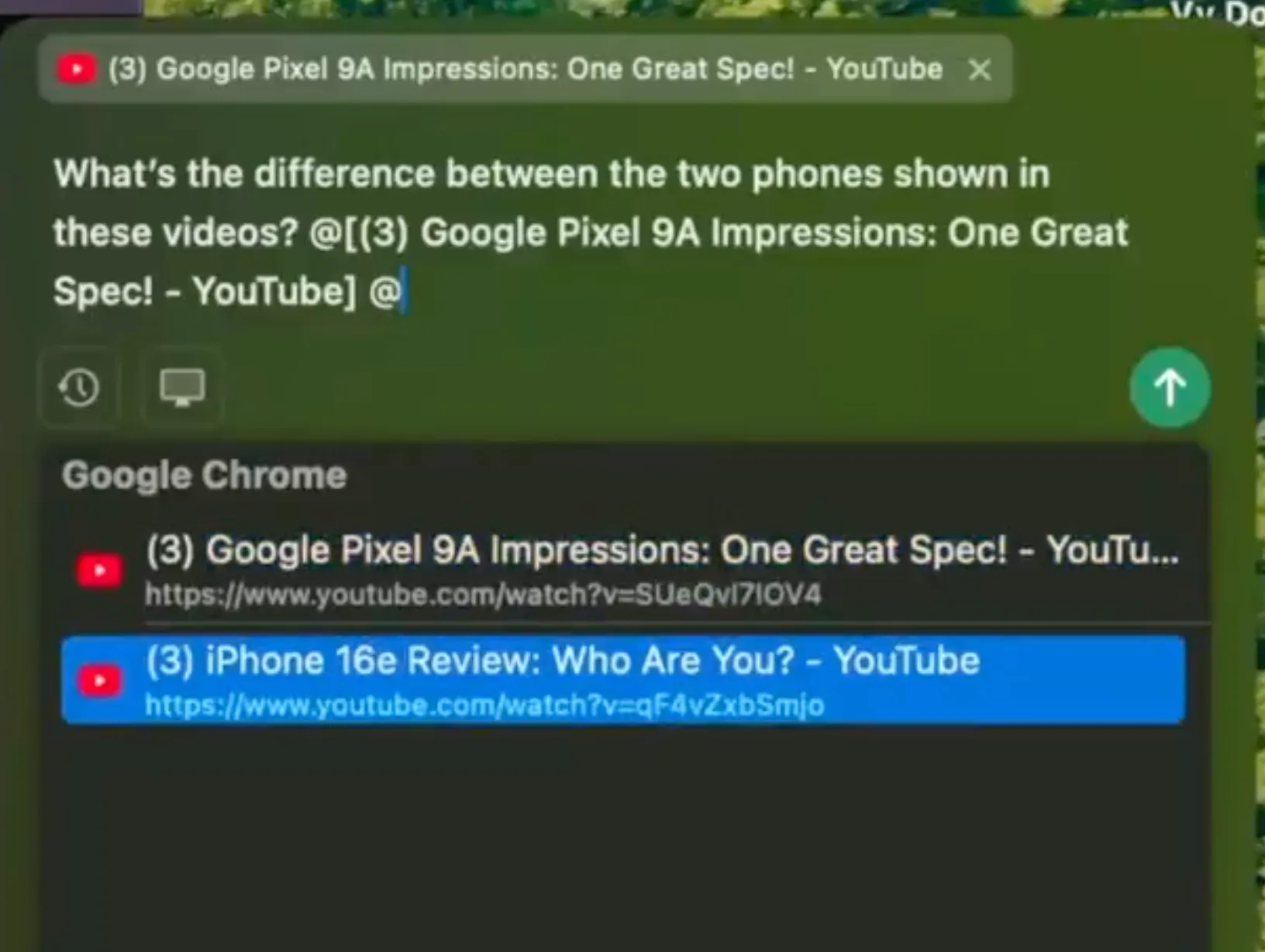
Note: Works on Google Chrome and Arc browser only